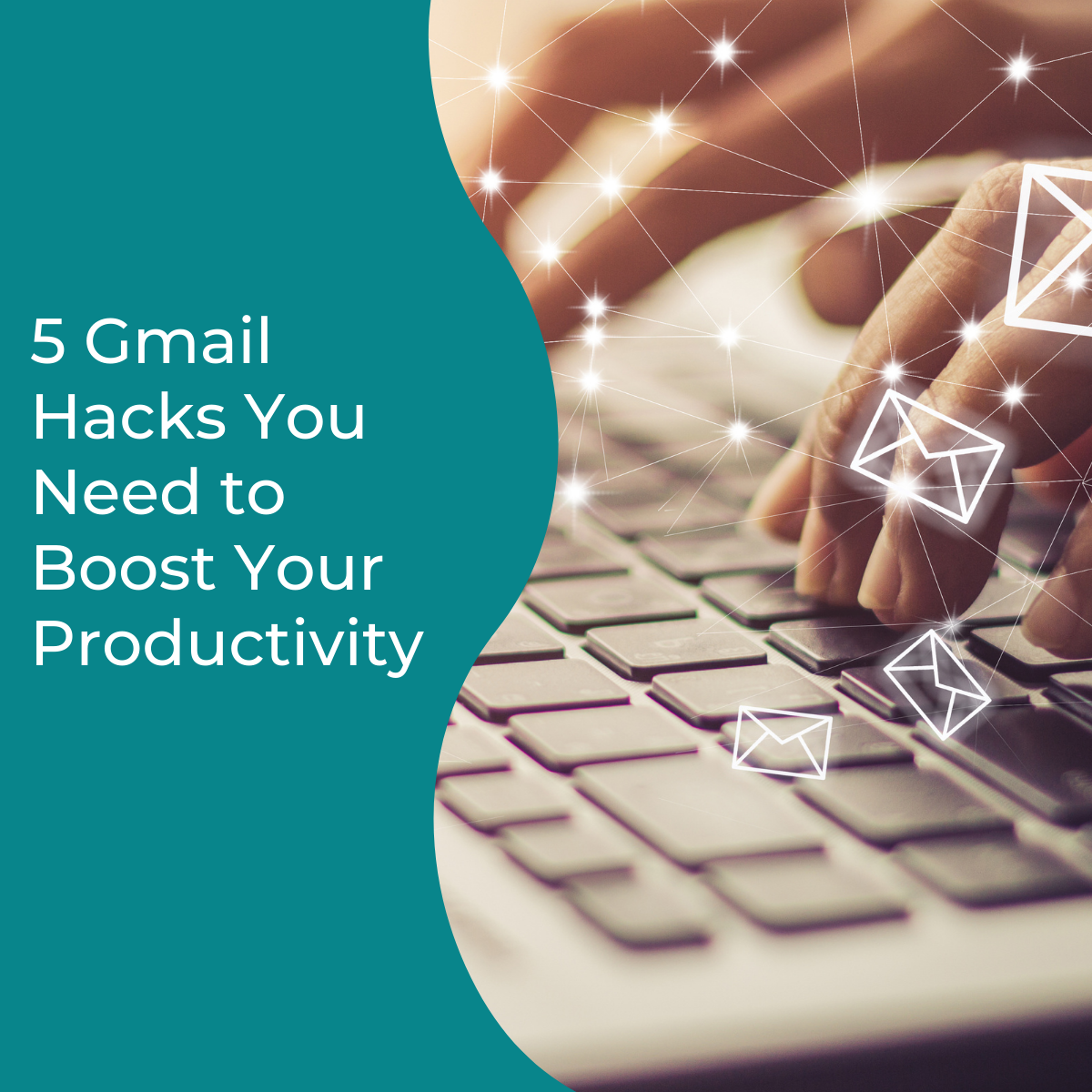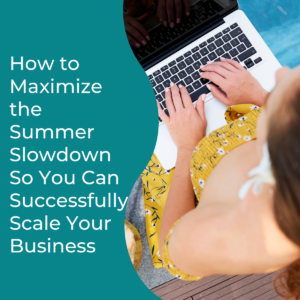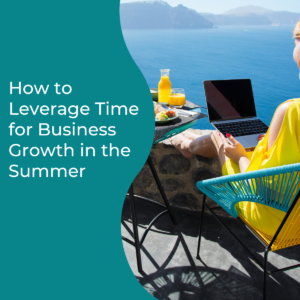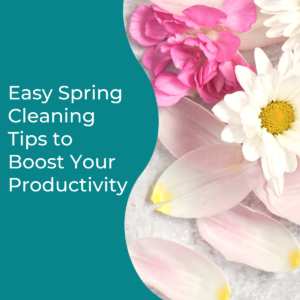Is your inbox overwhelming? I know a few Gmail hacks that are going to change that!
Email has become the most utilized channel for personal and professional communications today outside of text messaging of course. Because of that we spend on average at least 10 hours a week or more reading and responding to emails.
Guess what? Your Gmail account is armed with a number of tools that can help you be more efficient and productive when it comes to your inbox.
There are a ton of tools that come along with your Gmail account that you probably aren’t using. Here are five hacks that are going to save you a ton of time so you can focus on other things AND it’s going to improve your customer service which is a bonus.
Gmail Hack #1 – Organize your Inbox using ‘Labels’
You can add labels to emails so they become easier to find them when you need them. For instance, emails from your clients can be labeled as “Client with a sub label that is their name”. Then, when you need to access them, simply type, “label: their name” in the search bar, and they’ll pop up.
So you can create a hierarchy to organize your emails however you would like. If you want some ideas on how to organize your inbox, check out episode 19 where I share two file structures to help you get started with organizing your inbox. Once you have your labels set-up, you can create some automation right in Gmail. How?
If you would like a free worksheet to help you organize your inbox, you can grab a copy here.
Gmail Hack #2 – Automatically Organize Your Inbox with Filters
filters are automation rules that allow you to redirect emails as they hit your inbox which save you the trouble of having to sort and manage emails manually. By weeding out emails with filters, you can free up space, reduce stress levels, and focus on the conversations that really matter.
The great part is your filters can automatically label your emails and sort them as they hit your inbox and you don’t have to do a thing once they’re set up! Now that you know how you can organize your inbox let’s talk about a handy feature that I know you’re going to love.
Gmail Hack #3 – Schedule Your Email Responses
While it’s important for you to respond to emails in a timely manner, you don’t need to be answering emails outside of your business hours. One of the boundaries every small business owner needs in place is business hours. You’re not a 7-11 so you don’t need to be available and responsive all day every day.
This is an important boundary you need to put in place to protect your time and your sanity. So even if you’re working on responding to emails at 8:00 at night, you can schedule the responses to be sent at a later time. Great part is you can have up to 100 scheduled emails.
Gmail Hack #4 – Create and Save Canned Responses
Stop copying and pasting old messages or typing the same message over and over again. Set up response templates or “Canned Responses” in your inbox. You simply write the email and save it. Then when you need it in the future you can customize it and send it in seconds.
Here is a list of templates you can create:
- Lead follow up with a link to your calendar
- Follow-up after a consultation
- Welcome email for new clients
- Out of office
- Follow-up after making a new connection
- Request for a coffee chat
Gmail Hack #5 – Add a Signature to Your Emails
A formatted signature makes your emails look more professional and helps the person receiving your emails see what you do at a glance. It’s also a great way to represent your branding, share links to your social media profiles, your website, and share your contact information.
You can also add a photo so they know what you look like which is really important when you a personal brand. So they see you in your email signature and will recognize you on social media and be more willing to connect with you!
If you would like to hear the expanded audio version of this topic, be sure to check out episode 46 of the podcast. Tune in on your favorite platform by clicking one of the links below.
Subscribe: Apple Podcasts | Google Podcasts | Stitcher | Spotify