When you launch a podcast you have no idea how many moving pieces there are! So let me be the first to tell you that you need to organize all of the pieces.
I struggled with this at first. But after being a podcaster for almost two years, I finally have a pretty good system. Well at least it works for me. My filing system helps me stay organized so I know exactly where to find important podcast information.
I use four tools regularly with my podcast: One Drive, Google Drive, Trello and Airtable. So two are for file storage and two are for organizing and tracking all of the pieces. As I talk about each of the tools I will explain how I use them both.
Now you don’t have to organize your files this way. Let me say that again. You don’t have to organize your files this way. Don’t forget I’m just sharing what works for me.
How I Organize Podcast Files Using One Drive and Google Drive
Now you may be scratching your head wondering why I use two cloud storage platforms. So let me explain why. I am all about keeping expenses low. So if I don’t need to pay for cloud storage I am not going to.
I plan to be podcasting for years to come so I knew I would run out of space in Google Drive. And since we have 1 terabyte of storage in Google Drive, I use that to store my video and audio files. I have connected my Zoom account to One Drive. That way all recordings are automatically saved where I want them. When an episode is edited, the final recording is saved in the corresponding folder for that episode number.
So what do I store in Google Drive? That’s where I store everything else I need for each episode, images, show notes, my scripts and all of the information I need for my podcast guests.
Now when it comes to organizing the files, I create a folder for every episode and label it with the episode number. That keeps them in numerical order. In One Drive I have an additional folder inside labeled FINAL which is for the final recording which is the file that gets published.
In Google Drive I have a few more folders, one for draft episodes, one for published episodes, and one for all of the templates I use for the podcast (show notes, emails I send to my podcast guests) and one for SOPs for the podcast.
I also have a folder for unused images I may want to use. When I decide to use it, I upload it into my Canva account and delete the file from the folder.
Now keep in mind this is my system, but you can store all of your files in one location. Just remember to label things so you can find them.
How I use Trello
I use Trello to keep track of my podcast ideas and manage my podcast content. I have a list for my card templates for solo and guest chat episodes. There is a card that I use to record the episode information (EP #, the title and the SEO keywords). I also have a template with the checklists for solo and guest chats. These checklists are automatically added to the cards as they move from list to list. I talked about this automation in detail in this blog post.
I also have lists for each phase of my podcast workflow: for solo episodes there is a list for topic ideas, recorded episodes and published episodes. For guest chats, there is a list for scheduled chats, recorded chats ready to be edited, edited chats that can be published and published chats.
Without this system in place I would never be able to keep up with where I’m at in the process with each episode, especially guest chats. This also makes it easy for me to complete my podcast schedule because I can look at the recordings I have in my bank which makes planning a breeze.
How I Use Airtable
I use Airtable as a dashboard to track all of the pieces I need for every episode. This also serves as my podcast content calendar which makes planning my social media content a lot easier.
But this isn’t how I started using Airtable. At first I would put in deadlines for creating my script, show notes, images, and getting my blog post up. I quickly realized I needed to be more flexible getting everything done.
So I struggled with this for quite some time until I listened to an episode of Uncommonly More with Stacey Harris and she described the dashboard they use with their clients. Then the lightbulb went off and I realized how I could use Airtable more effectively. So this is how I use it now.
I organize the tables within the base by quarter so it doesn’t get overwhelming to look at.
1st Column: Episode Topic/Title: The topic is usually broad at first until I do more SEO keyword research to find what will work best. Once I determine when I am going to publish that episode, I add the episode number.
2nd Column: Actual Publish Date
3rd Column: Episode Type: I choose if it’s a published or unpublished solo of chat episode
4th Column: I put a link to the episode folder in Google Drive
5th Column: Once the blog article is published I add the link to the article
6th Column: If I mention any previous episodes, I record the numbers here. It makes it easy to complete my show notes.
7th Column: I identify the call to action that I used (Join my Facebook Group, Download a freebie, Book a Call with Me, Etc.)
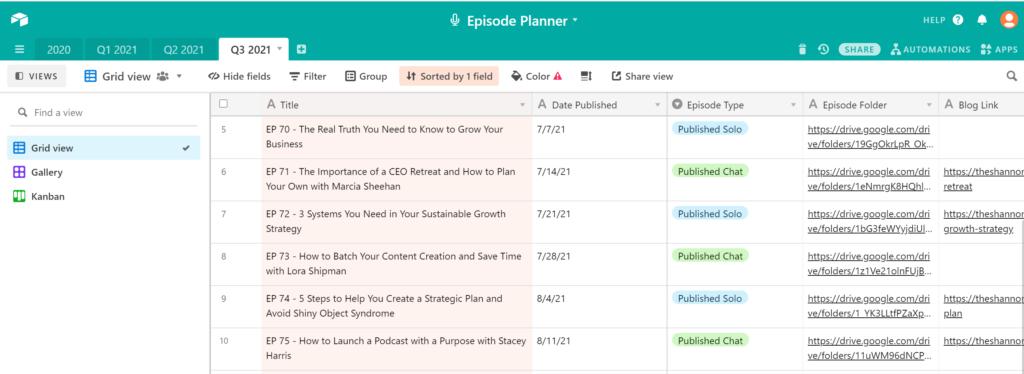
So that is how I use my favorite tools to organize the files for this podcast. And the best part for me, I can access the information on the go because all four tools work on mobile devices!
But let me remind you one last time, this is my system. It’s important for you to organize your podcast content to save you time so you can easily find and track all of the pieces.
If you would like me to help you lay out your filing system, set up Trello or even Airtable, schedule a 60 minute Clarity Call with me. You don’t have to do this alone and I would love to help you so you can enjoy the journey as your podcast grows without being overwhelmed!
Would you like to be start pitching yourself to be other podcasts? Be sure to check out the chat I had with Christina Bizzell. She shares tips that will help you know what you should and should not do when pitching yourself. Click here to check it out.
This post contains affiliate links. If a purchase is made, I may receive a small commission at no extra cost to you.
If you would like to hear the audio version of this episode, be sure to check out episode 77 of the podcast. Tune in on your favorite platform by clicking one of the links below.

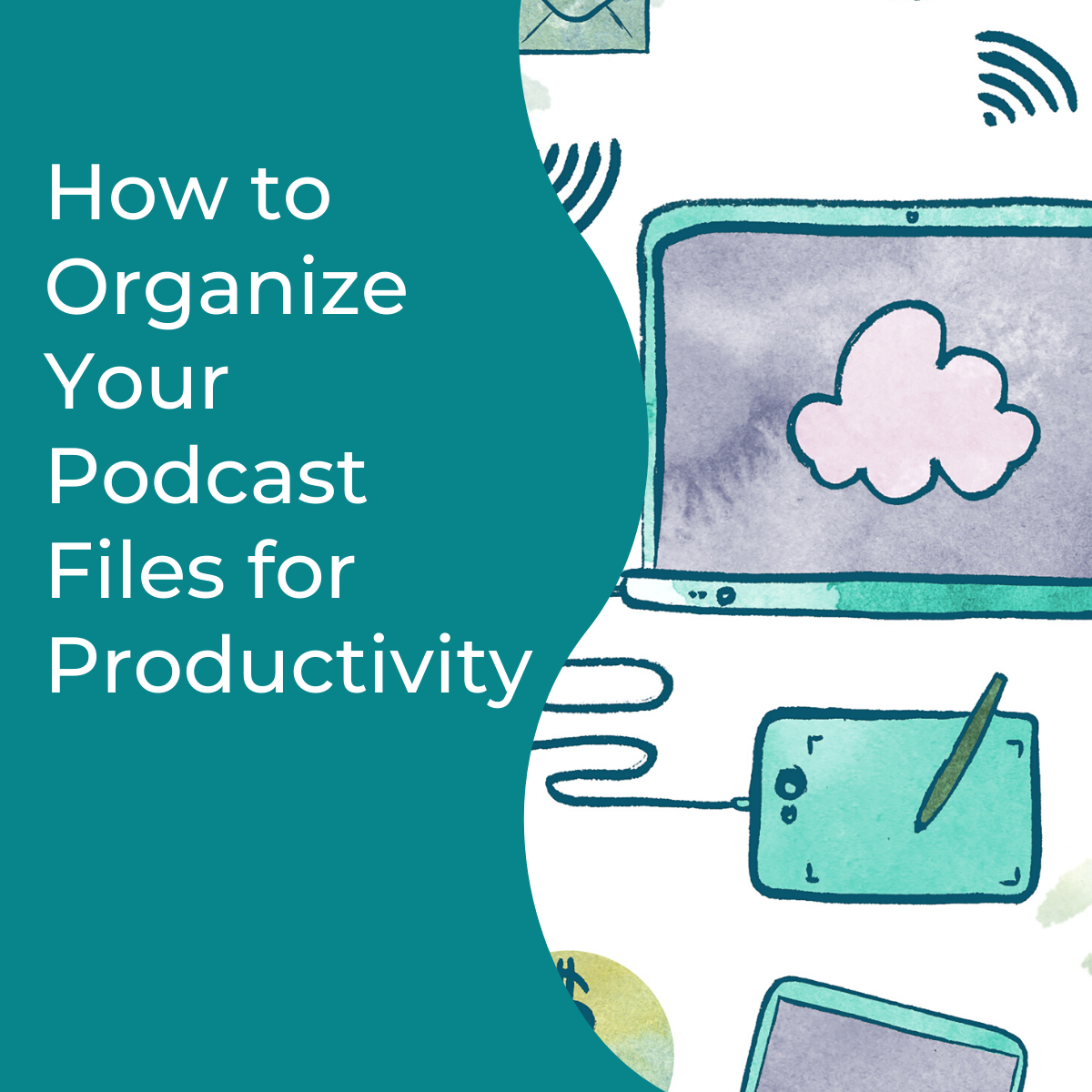
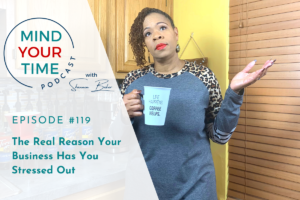

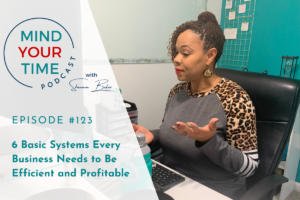

Pingback: How to Map Out Your Podcast Workflow -