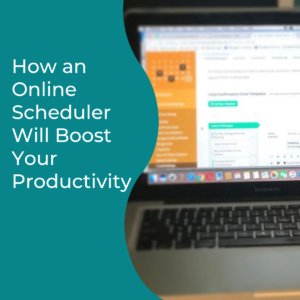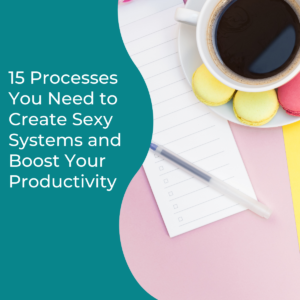There are a lot of podcasting tools out there to help you create, edit, and publish your podcast, but it’s hard to cut through the clutter. So I’m going to help narrow down the choices by sharing the 10 tools I can’t produce my podcast without.
DISCLAIMER: All tools do not work for everyone so you need to determine what you want a tool to do for you. Make sure you review your tools and processes at least once a year to make sure things are still working efficiently and correctly. Most tools have a free version so you can kick the tires and others you can try for free for a few days or try out the entry level plan to give it a try.
Now for the podcast tools that I use and how I use them. This post contains affiliate links. This means I may earn a commission should you chose to sign up for a tool using my link. It’s okay – I love all of these tools anyway, and I’m sure you will too!
Podcast Tool #1 Your Phone
You have a mobile phone with an external mic, so use it. When I started this podcast I did not have an external microphone. So I just practiced where I needed to hold the phone while recording myself to make sure it had quality sound. And now I use a Lavalier mic that I plug into my iphone or into my laptop and it only cost me $13.99. Check it out.
Podcast Tool #2 Trello
I love Trello! It’s an amazing online project management tool that enables you to organize and prioritize projects. Since you can visually track the progress of each podcast episode, the uses are endless. I use it to brain dump podcast episode ideas and I track tasks from show notes, to recording, editing, publishing and creating blog posts. I have a card template that I use for every episode and I check the tasks off as they are completed which is very helpful when creating images and content in batches. I also have checklists that are automatically added to the cards as I move them from list to list thanks to Butler! Check out Trello!
Podcast Tool #3 Acuity Scheduling App
Acuity is an online scheduling tool that is pre-set with my availability for all of my business calls. All I do is provide a link and with one click, appointments are booked based on my availability without the back and forth messages. It’s synced with my Google calendar so my availability is current as long as I do my part and keep my calendar up to date with personal and business appointments. And because I prefer to batch tasks for the podcast, I have one afternoon blocked off every week for recording guest chats and for doing all things podcast related including reviewing applications to be a guest on my show. Btw, if you would like to apply to share your expertise, click here.
When the link is clicked to schedule a guest chat, all of the information I need from the guest is collected for me (their bio, their headshot, a link to their website, their freebie if they have one, links to their social media accounts, their address so I can send them a hand written thank you card and 3-5 questions I use to help guide our chat to showcase their expertise.
Now the automated reminders are priceless! They provide some quick reminders like have an external mic, put your devices on DND, have some water on hand, and choose a confined space and it includes a link to Zoom which is how I record guest chats. And if a guest needs to reschedule, they can do so with one click from the link inside of the confirmation or the reminder emails.
Podcast Tool #4 Zoom
Zoom is one of the most universal web meeting platforms and produces great audio sound. Since you can record on Zoom, you can use it to interview your podcast guests and feel like you’re chatting face to face. The best part, you won’t have to spend time educating your guests on how to use it or asking them to create an account because more than likely they already have one. While it’s always ideal to be recording your podcasts in a quiet space on your desktop, you (or your guest) also has the option to do it on-the-go with the mobile app.
Podcast Tool #5 Audacity
Audacity is one of the most commonly recommended podcast editing tools you will hear about and you can use the free version. Audacity comes with all the features and basic editing options you need to create, produce, and publish a professional podcast episode. It’s pretty easy to use and you can easily import additional audio files if you have a custom intro, a branded trailer you use in every episode or a custom outro.
Podcast Tool #6 Libsyn
After you record and edit your episodes, they need to live online and not on your website. Libsyn is one of the leading podcast hosts and it makes it easy for you because it sends your episodes to the other major podcast directories like Apple Podcasts, Spotify, Stitcher, Amazon Music, iHeart Radio and more. And Libsyn makes it very easy to embed an audio player directly onto your website in blog posts which extends your reach online or you can share the link to your podcast page on social media. Plans start at $5 a month.
Podcast Tool #7 Canva
To promote your podcast episodes on social media you need graphics and Canva is one of the best tools you can use because it is very user friendly. So you can create branded image templates for Instagram, Instagram Stories, Facebook and for your blog. Then all you have to do is add the detailed information for every episode. The free version allows you to create these templates or you can upgrade to the Pro version for a small monthly fee which gives you access to stock images and other bells and whistles. And there is also a mobile version so you can access your account and create images on the go! Check it out here.
Podcast Tool #8 Headliner App
Headliner App lets you add audio clips to still images which is great for a podcast. You can clip a small section of audio and use it as a teaser for your episodes. It can take a bit of playing with it to figure out how to most efficiently create them, but it’s so worth the time. And they count as videos which can really increase your engagement online and peak interest in your podcast at the same time.
Podcast Tool #9 Google Drive
Now that you have all of these moving pieces associated with your podcast, you need to have a central location where you keep it. So store your show notes, transcripts, and images in Google Drive which you can organize by episode number.
Podcast Tool #10 ConvertKit
Now you also need to keep in touch with your listeners which is easy to do with ConvertKit (which is what I use) or whatever email marketing platform you use. You simply create an email signup form, add it to your website to collect your listeners’ information and subscribe them to your email newsletter. Create custom email sequences welcoming your new subscribers, and introduce them to other products and services that supplements the valuable content you provide on the show. Check it out here.
So these are a few of the tools I use to produce my podcast every week. If you have questions about using any of these podcast tools or about automating your process for booking guests on your show, DM me on Instagram.
Now if you want to know more about life behind the mic, if you haven’t already done so, check out this post where I share the lessons I’ve learned as a podcaster. To hear a panel discussion with four of my podcast besties about our journey as podcasters check out this post.
If you would like to hear the audio version of this episode, be sure to check out episode 51 of the podcast. Tune in on your favorite platform by clicking one of the links below.
If you’d like to connect online you’ll find the links to connect with me below.
Follow Me On Instagram: @the_shannonbaker
Follow the Podcast Facebook Page